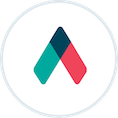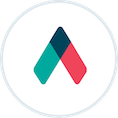
Qwilr Guide
Integrating with Salesforce
Our Salesforce integration lets you build compelling proposals instantly.
...And it also streamlines your whole sales process.
Let's get started!
You can make Qwilr visible from the Lead, Contact, Opportunity, and/or Account areas of Salesforce.
Step 2: Building a Qwilr Template
Your template is the foundation of the Qwilr Pages you'll create in Salesforce.
Step 3: Creating Qwilr Pages in Salesforce
Now you can put your template to work creating instant Qwilr Pages.
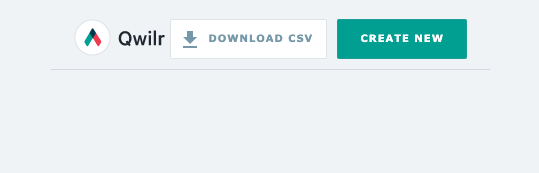
Using Salesforce Pricebooks to automate your quotes
Build customized quotes in your Qwilr pages instantly.
Saving steps with Salesforce Process Builder
Qwilr + Process Builder help you automate repetitive tasks and get more done.