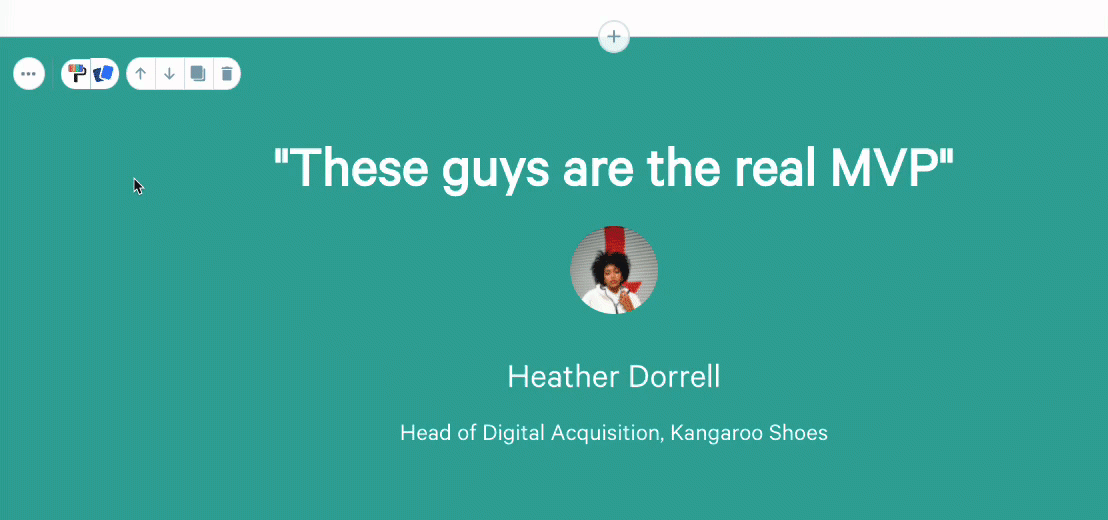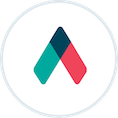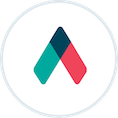
Qwilr Guide
Save & Reuse Your Qwilr Content
Trick #1:
Make some clones
Cloning whole pages
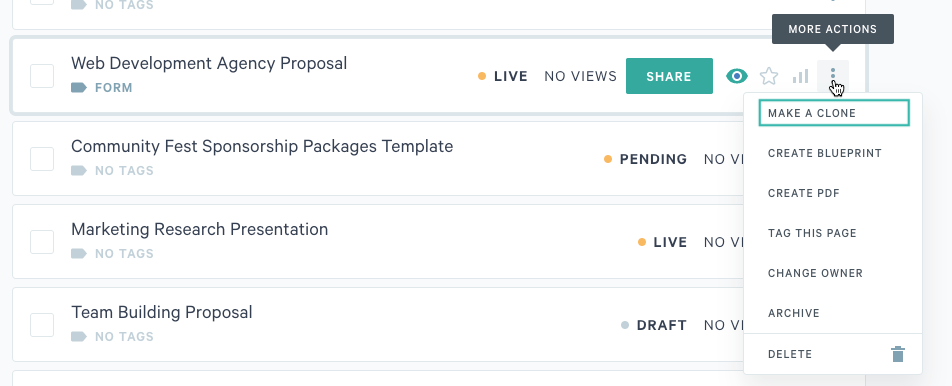
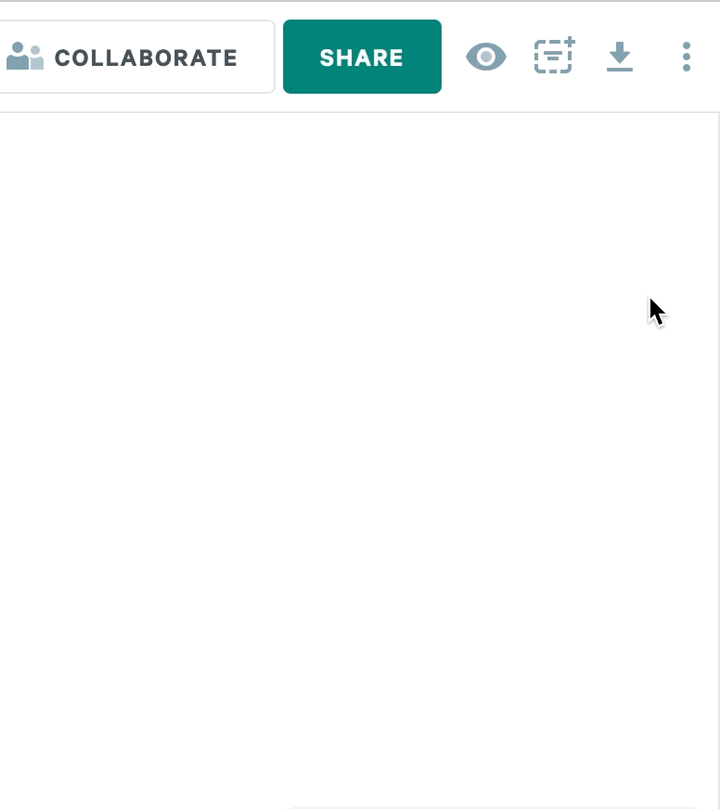
Cloning blocks

Cloning sections of quotes
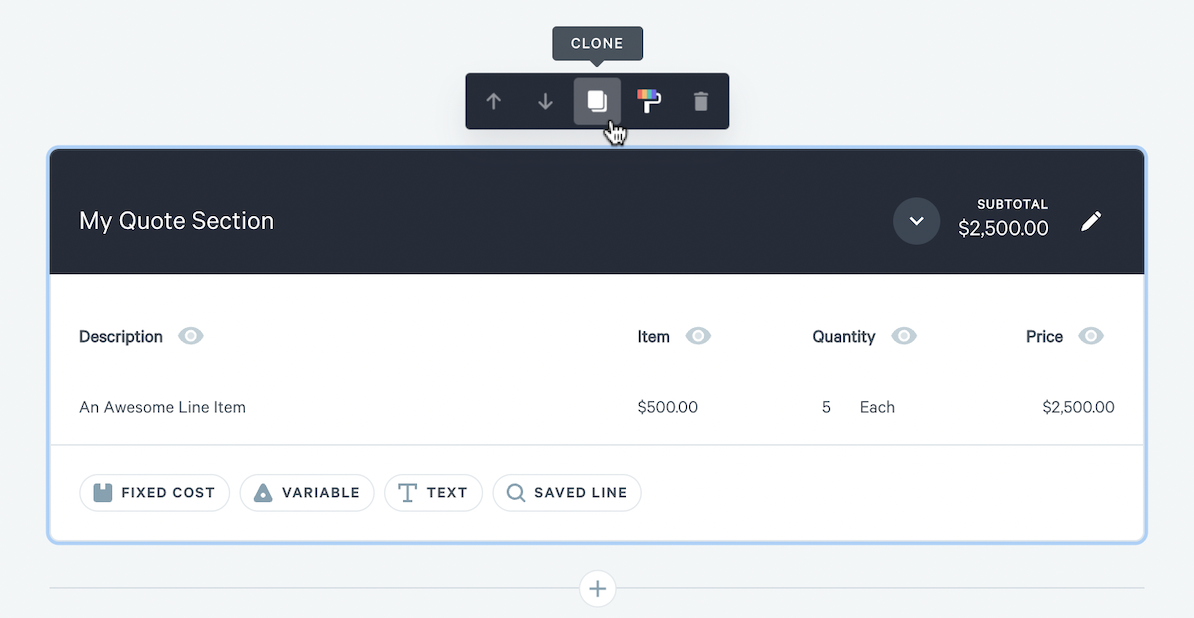
Trick #2:
Turn pages into templates
Once you've created a page, you can turn it into a template.
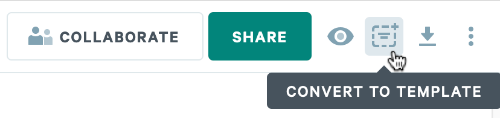
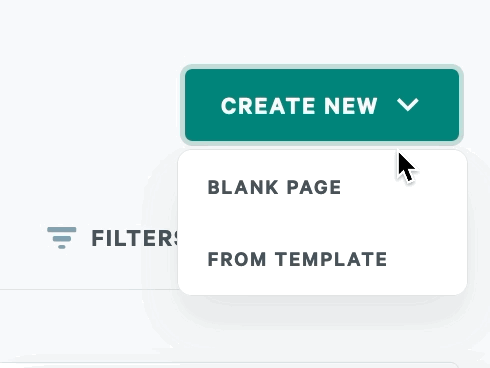
Trick #3:
Build your library of saved blocks
What if you need to reuse sections of your page?
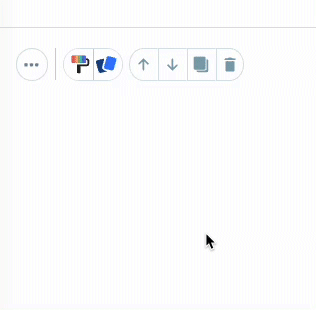
You can build a whole library of saved blocks, and use them in any page, any time.
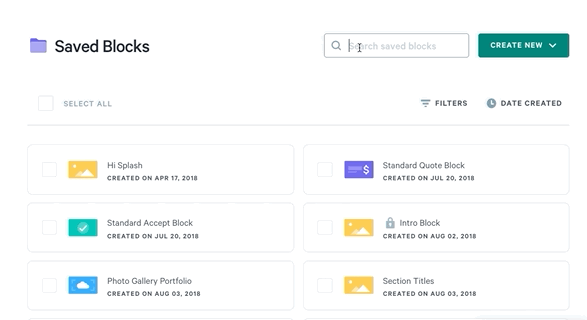
Trick #4
You can also save a library of quote line items
Don't enter the same line items over and over
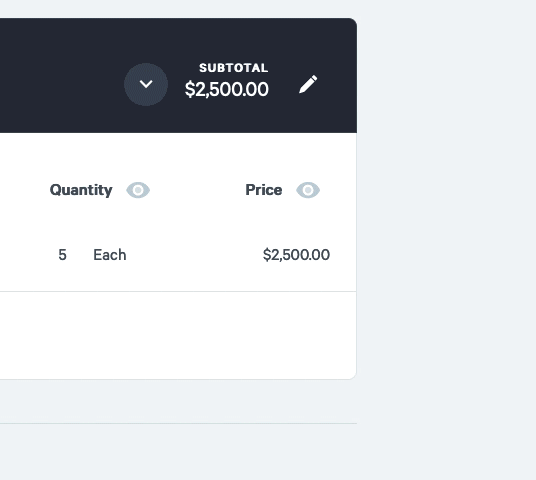
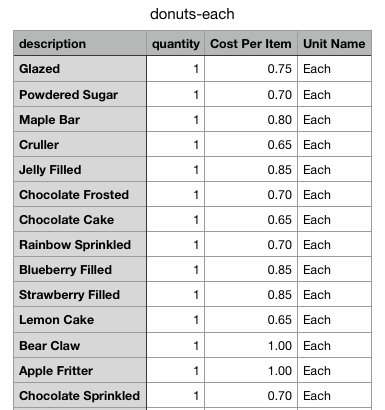
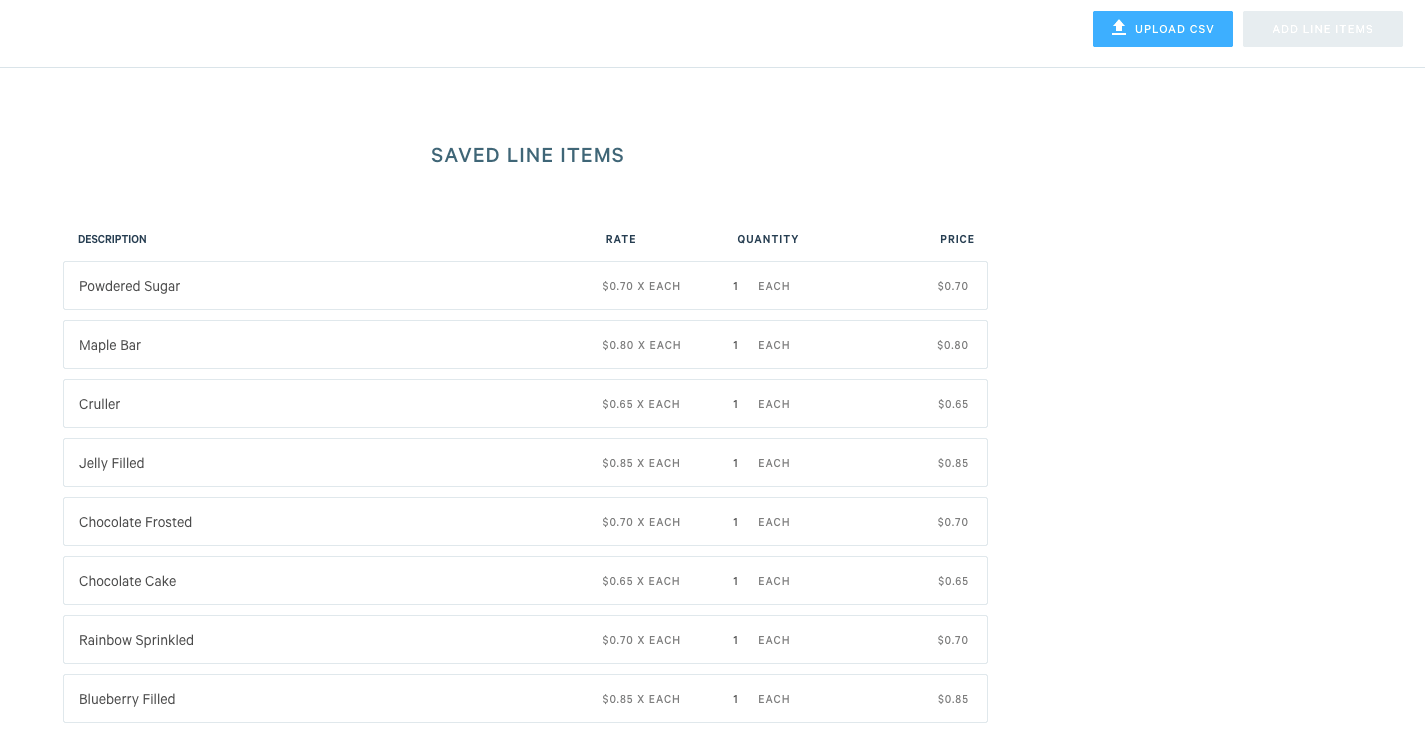
Trick #5 and #6
What about a library of price breaks?
(Or a library of discounts?)
Here are two more great time-savers for quoting:

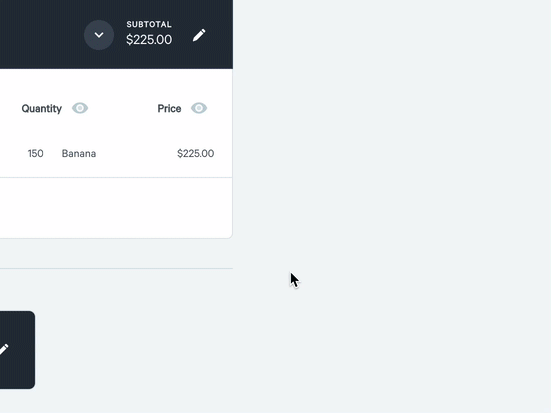
Trick #7
There's even a library for saving page styling!