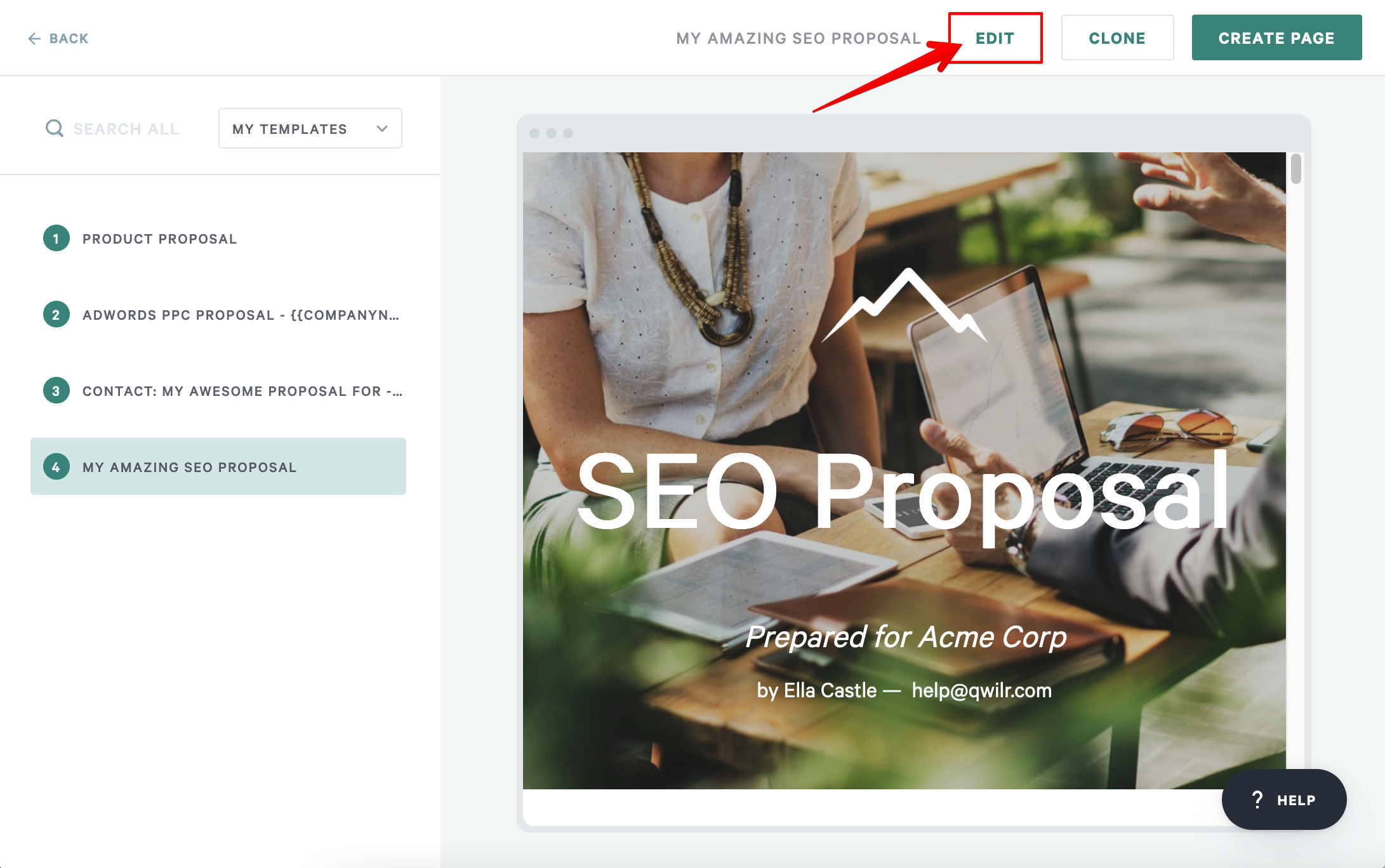CREATING AND
MANAGING
TEMPLATES
Turn any page into a template and use it to generate multiple pages!
This guide covers templates you'll use only in Qwilr.
Step 1:
Create and design a page
Every template starts with a Qwilr Page.
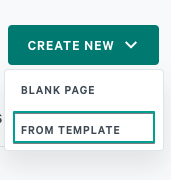
Note: If you're new to creating Qwilr Pages, we have a guide for that.
Step 2:
Convert your new page to a template
Note: Once you've converted a template, you'll be able to edit it at any time. You can even convert it back to a regular page if you need to.

Hey, where did my template go?
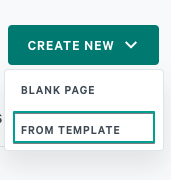
Step 3:
Get to know your Template Library
Within your template library, you'll be able to access two groups of templates:
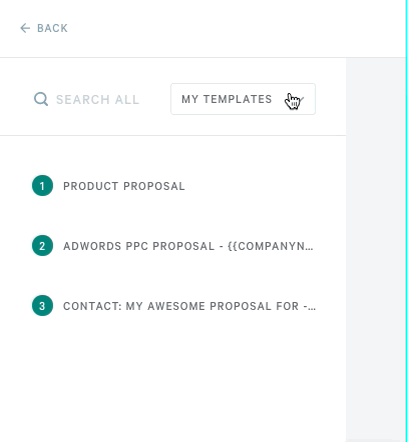
You can navigate from the left sidebar of your template library.
Note: Your saved templates will display by default. To see the Qwilr sample templates, choose All Templates from the menu.
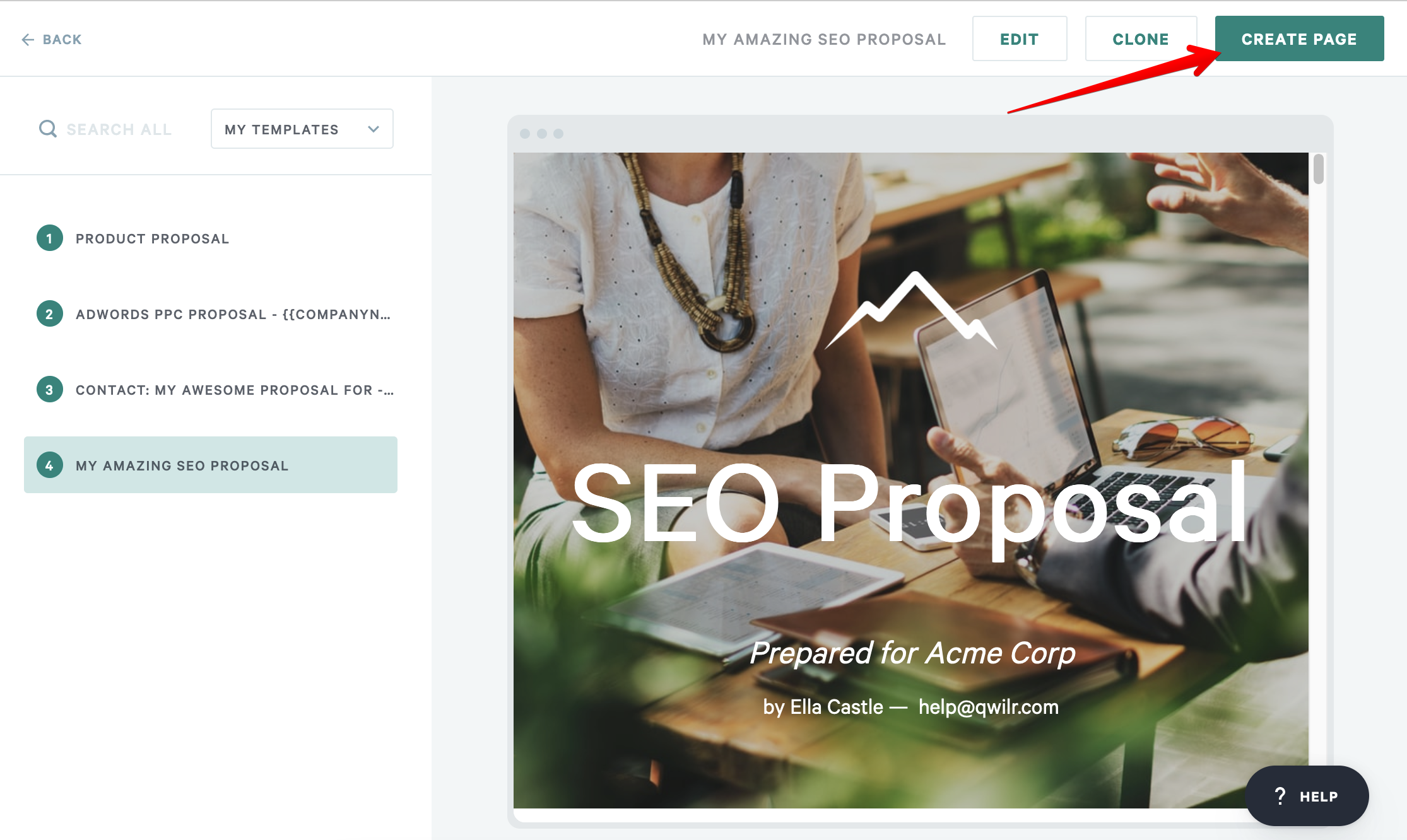
Note: Edit your new page all you like! Your template stays safe (and unchanged) in your library.
Step 4:
Who can use and edit your templates?
Everyone can use templates
Some users can make new templates
You control who can edit templates
Note: When you edit a template, the changes will only appear on future pages you create from it. Past pages will stay unchanged.